Add Your Website on Pages.dev – In today’s digital landscape, having a website is crucial for businesses and individuals alike. Cloudflare Pages, with its .pages.dev domain, offers a streamlined way to host static sites. This guide will walk you through the process of adding your website to Pages.dev, from setup to deployment, ensuring you can leverage Cloudflare’s powerful infrastructure for your online presence.
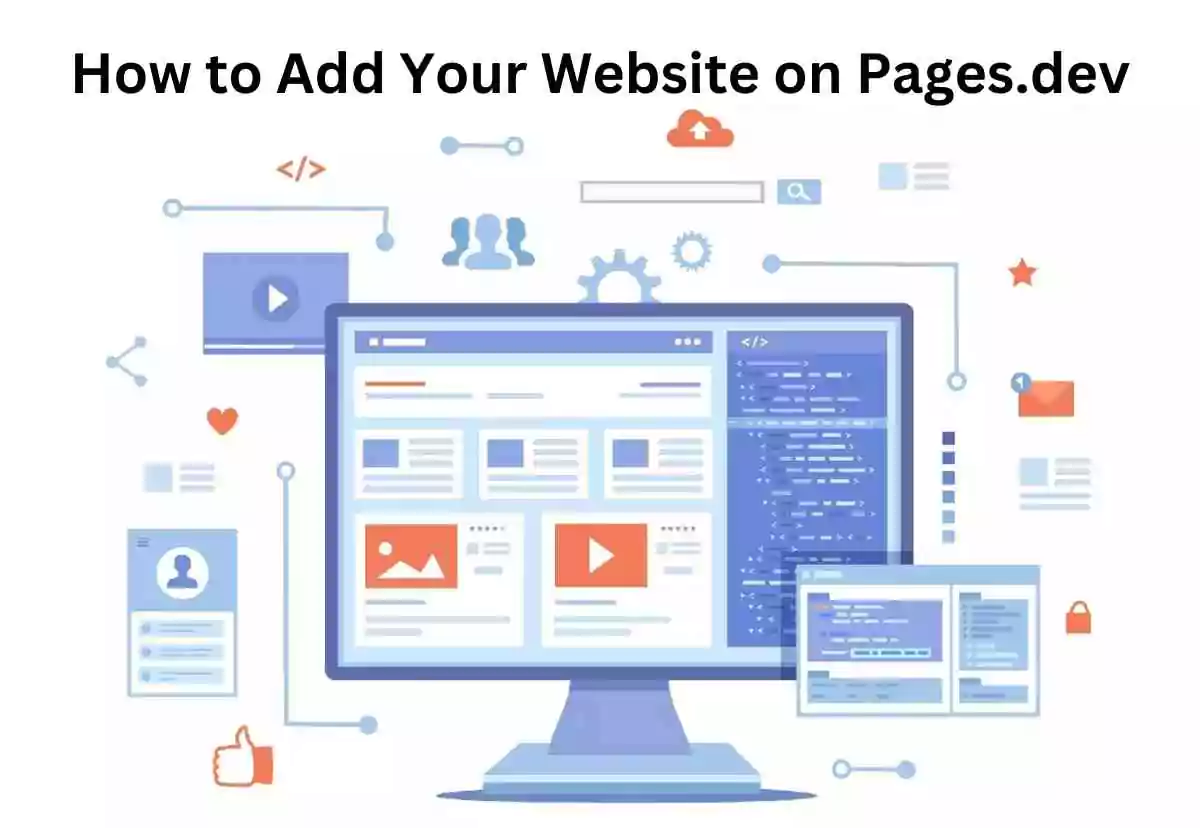
How to Add Your Website on Pages.dev: A Step-by-Step Guide
Step 1: Create a GitHub Repository
To begin, you’ll need a GitHub account. If you don’t have one, create it at GitHub. Once your account is set up:
Create a new repository:
-
- Navigate to your GitHub homepage and click on the “+” icon in the upper right corner.
- Select “New repository.”
- Name your repository (e.g., “my-website”) and choose whether it should be public or private.
- Click “Create repository.”
Add your website files:
-
- You can upload files directly through GitHub or use Git to push your local project to the repository.
Step 2: Sign Up for Cloudflare Pages
Next, you need to sign up for Cloudflare Pages:
Visit Cloudflare Pages:
-
- Go to Cloudflare Pages and click on “Sign Up.”
Link your GitHub account:
-
- Authorize Cloudflare to access your GitHub repositories. This will allow Cloudflare to deploy your website directly from your GitHub repository.
Step 3: Deploy Your Website
Now that you’ve linked your GitHub account, you can deploy your website:
Create a new project:
-
- In the Cloudflare Pages dashboard, click on “Create a project.”
- Select the repository you created earlier.
Configure the deployment settings:
-
- Choose your framework (if applicable) and specify the build settings. For static sites, you typically won’t need any build commands.
- Click “Save and Deploy.”
Monitor the deployment:
-
- Cloudflare will start building and deploying your project. You can monitor the progress in the dashboard.
Step 4: Access Your Live Website
Once the deployment is complete, your website will be live at https://your-repo-name.pages.dev. Share this link with others or use it for testing purposes.
Step 5: Custom Domain (Optional)
If you wish to use a custom domain, follow these steps:
- Purchase a domain from a domain registrar (e.g., Namecheap, GoDaddy).
- Add your domain in Cloudflare:
- Go to the Cloudflare dashboard, navigate to the “DNS” settings, and add your custom domain.
- Set up DNS records:
- Point your domain to Cloudflare Pages by adding the necessary DNS records (CNAME or A records) as per the instructions provided by Cloudflare.
- Configure in Cloudflare Pages:
- Return to Cloudflare Pages, navigate to your project, and click on “Custom Domains” to add your new domain.
Adding your website to Pages.dev is a straightforward process that enables you to harness the power of Cloudflare’s CDN for enhanced performance. By following these steps, you can have your static site up and running in no time, providing an efficient online presence. For more assistance or questions about Cloudflare Pages, feel free to reach out to the community forums or Cloudflare’s support.
Read on MahakalTimes: Sunday Shopping in NRW: Top Cities to Explore on October 6th, 2024
For the latest updates on Ancient History,redeem codes, in-game items, web series, and other international news, visit mahakaltimes.com first.
If you have any questions related to our story, please let us know in the comment box provided above the article. We strive to bring you accurate information. If you liked the story, don’t forget to share it on your social media handles. Stay connected with MahakalTimes for more such stories.
















